
I heard lots of great questions at our meet up and I wanted to address some of them, so everyone gets a chance to hear the answers. Remember there are no bad questions. There is so much to learn and this is new territory for us all!
1. Should I get a case or screen protector? Of Course!! I saw many different kinds of cases at our meet up. Get out and investigate them to see what kind you like. I do recommend a screen protector. The screens can get fingerprinted up fast, and a screen protector will help, and when you clean the screen you’ll actually be wiping the screen protector mostly, not the actual screen which I think is beneficial. You can always remove the screen protector and apply a new one if you would damage the protector. Which leads to the next question...
2. What should I clean my ipad with? I recommend that you not use an actual cleaning solution on the iPad. I think it’s too harsh unless you have something really gummy or tacky stuck to your iPad. So you can simple use a soft cloth or slightly damp cloth, or electronic wipes found at most stores. Here is what Apple recommends concerning cleaning.
3. I think I’m turning my iPad off, but it’s always on when I open my cover? The cover is actually smart enough to put your iPad to sleep and wake it up. So cool!! To completely power it off, you hold the button on the top, the iPad will prompt you to slide to power it off . You really don’t need to Power off your iPad in between uses, just putting it to sleep is enough. Occasionally you may want to Power it off to reset everything. I know many of you are enjoying the long battery life compared to your tablet!
4. Should I get the Google Drive App? This is an important question. The Google Drive App will allow you to access and see all your Google Drive Docs. The limitation with the Google Drive App is that you can not edit your documents. You can not make changes and save changes when using the Google Drive App. For Collaboration purposes, I suggest using the Chrome App, an internet browser. You can edit a document in Safari but not collaborate on it.
5. Should I use the Find my iPad App? Yes you should. Here is the link to Apple’s directions on using it. I heard a crazy story from a friend; she left her iPad on the back hatch of a car, and forgot about it, until later. She used the Find my iPad App, and the iPad was showing up on the map on Market Street in York. Her and her husband used their iPhone GPS to go to the direct location and her iPad was laying on the side of the street!! She picked it up, in its Otterbox case and it was perfectly fine!!
6. How are we going to decide which Apps to use with our students? Hopefully, you have begun to discover different types of Apps that you feel would be useful in your classroom. Use your $25 gift card to wisely purchase Apps you feel you could actually use in the classroom. Then at some point, we will come together as a team to decide which Apps are appropriate for each grade level or levels. This can be a long process, but the hope is that you are becoming comfortable with the iPad and how Apps work, and discovering really great ones to use. When we begin to have the discussion about which Apps you would like, you will be prepared to share which ones and why you feel they are valuable based on the information I’ve shared about evaluating Apps.
7. What if we find a really great App in November that we want to use? As Pat answered quickly in our Meet Up, we wish that we could just have a never ending supply or limit to the amount of Apps that we can purchase and use. So we need to balance reality and the real need and cost of an App. I am hoping we will have a process to follow regarding the purchase and addition of Apps onto the iPad. Again, we are going to take the roll out of the iPads slowly and carefully. We will start with a list of core apps that we decide on together and make smart additions from that point.
8. Can I go to the Apple store for help? Absolutely! Carol Martin shared about her excellent experience at the Apple store. She was able to receive one on one help at the store and ask questions at her own pace for free. If talking to someone in person is helpful for you, this may be a resource to look into, or if you just need to have it on your schedule to get it done, then this may be a solution for you. I suggest you use their website to reserve an appointment time so you don’t have to wait. Apple refers to this service as the Genius Bar. In addition, Apple also offers workshops. These are typically taught to a small group in the store on a specific topic. There are 2 for the iPad that I would recommend...Getting Started with the iPad, and Going Further with the iPad. Here is a link to the registration page for the store in Towson. Call a colleague and go together, sometimes attending a workshop is easier with a friend. Call me, I’d love to attend also and hear what Apple is telling their customers! P.S. When I checked the availability at the Towson location, it was limited so I would reserve a spot sooner rather than later.
As always, please keep the questions coming. From our Meet Up, I learned that everyone is at a different place with their iPad, from your experience to level of comfort, and that is ok. We can all learn from each other. If you are stuck, please reach out and get some help! Call a colleague, visit the Apple store, send me an email, or call someone from the Tech department at school, we are all here to help.
Lanette
1. Should I get a case or screen protector? Of Course!! I saw many different kinds of cases at our meet up. Get out and investigate them to see what kind you like. I do recommend a screen protector. The screens can get fingerprinted up fast, and a screen protector will help, and when you clean the screen you’ll actually be wiping the screen protector mostly, not the actual screen which I think is beneficial. You can always remove the screen protector and apply a new one if you would damage the protector. Which leads to the next question...
2. What should I clean my ipad with? I recommend that you not use an actual cleaning solution on the iPad. I think it’s too harsh unless you have something really gummy or tacky stuck to your iPad. So you can simple use a soft cloth or slightly damp cloth, or electronic wipes found at most stores. Here is what Apple recommends concerning cleaning.
3. I think I’m turning my iPad off, but it’s always on when I open my cover? The cover is actually smart enough to put your iPad to sleep and wake it up. So cool!! To completely power it off, you hold the button on the top, the iPad will prompt you to slide to power it off . You really don’t need to Power off your iPad in between uses, just putting it to sleep is enough. Occasionally you may want to Power it off to reset everything. I know many of you are enjoying the long battery life compared to your tablet!
4. Should I get the Google Drive App? This is an important question. The Google Drive App will allow you to access and see all your Google Drive Docs. The limitation with the Google Drive App is that you can not edit your documents. You can not make changes and save changes when using the Google Drive App. For Collaboration purposes, I suggest using the Chrome App, an internet browser. You can edit a document in Safari but not collaborate on it.
5. Should I use the Find my iPad App? Yes you should. Here is the link to Apple’s directions on using it. I heard a crazy story from a friend; she left her iPad on the back hatch of a car, and forgot about it, until later. She used the Find my iPad App, and the iPad was showing up on the map on Market Street in York. Her and her husband used their iPhone GPS to go to the direct location and her iPad was laying on the side of the street!! She picked it up, in its Otterbox case and it was perfectly fine!!
6. How are we going to decide which Apps to use with our students? Hopefully, you have begun to discover different types of Apps that you feel would be useful in your classroom. Use your $25 gift card to wisely purchase Apps you feel you could actually use in the classroom. Then at some point, we will come together as a team to decide which Apps are appropriate for each grade level or levels. This can be a long process, but the hope is that you are becoming comfortable with the iPad and how Apps work, and discovering really great ones to use. When we begin to have the discussion about which Apps you would like, you will be prepared to share which ones and why you feel they are valuable based on the information I’ve shared about evaluating Apps.
7. What if we find a really great App in November that we want to use? As Pat answered quickly in our Meet Up, we wish that we could just have a never ending supply or limit to the amount of Apps that we can purchase and use. So we need to balance reality and the real need and cost of an App. I am hoping we will have a process to follow regarding the purchase and addition of Apps onto the iPad. Again, we are going to take the roll out of the iPads slowly and carefully. We will start with a list of core apps that we decide on together and make smart additions from that point.
8. Can I go to the Apple store for help? Absolutely! Carol Martin shared about her excellent experience at the Apple store. She was able to receive one on one help at the store and ask questions at her own pace for free. If talking to someone in person is helpful for you, this may be a resource to look into, or if you just need to have it on your schedule to get it done, then this may be a solution for you. I suggest you use their website to reserve an appointment time so you don’t have to wait. Apple refers to this service as the Genius Bar. In addition, Apple also offers workshops. These are typically taught to a small group in the store on a specific topic. There are 2 for the iPad that I would recommend...Getting Started with the iPad, and Going Further with the iPad. Here is a link to the registration page for the store in Towson. Call a colleague and go together, sometimes attending a workshop is easier with a friend. Call me, I’d love to attend also and hear what Apple is telling their customers! P.S. When I checked the availability at the Towson location, it was limited so I would reserve a spot sooner rather than later.
As always, please keep the questions coming. From our Meet Up, I learned that everyone is at a different place with their iPad, from your experience to level of comfort, and that is ok. We can all learn from each other. If you are stuck, please reach out and get some help! Call a colleague, visit the Apple store, send me an email, or call someone from the Tech department at school, we are all here to help.
Lanette


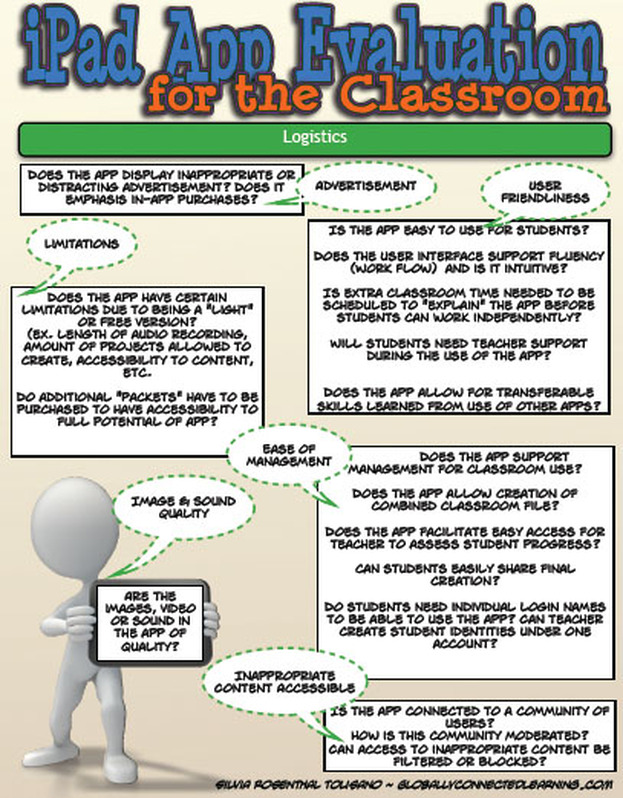
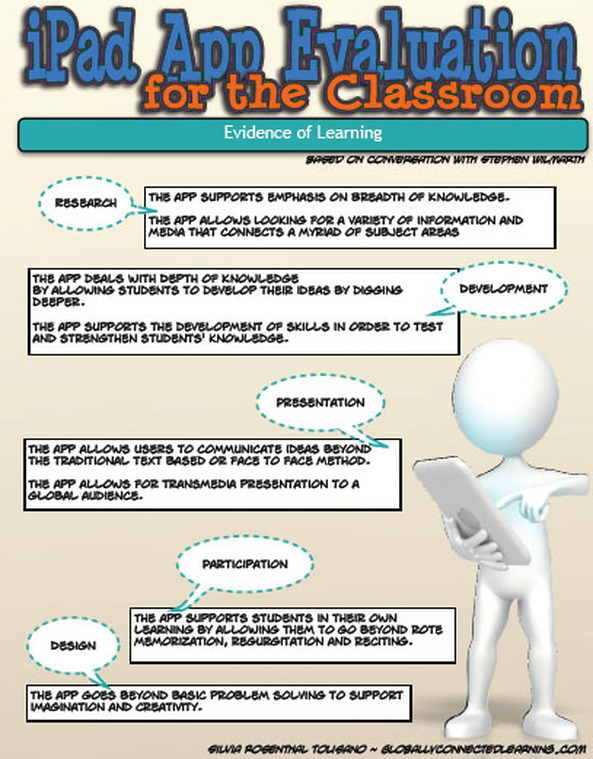

 RSS Feed
RSS Feed