 I'm sure all of you saw some part of the Olympics this summer. No matter what event I had time to watch I thought over and over again about the sacrifices the athletes had made, the support system of family, coaches, friends they had, and their perseverance. I also continually thought about the great moments for us as a global society to support a system of healthy competition and togetherness when often as a globe we hear so much about the opposite. It was a display of greatness in many ways. How do we inspire greatness in our students and achieve greatness ourselves? How do we achieve greatness in our iPad program, I'd like to think of it as our program, not technology as a separate entity, but as a means for learning. There's no doubt that other schools are using iPads in some way, they see the potential benefits that we do... So how do we use iPads in the classroom that's different? How do we achieve greatness in our program? I'd love to see us lead the way and have others come to see what we are doing. Here are a few ways I think we'll get there. 1. Slow and Steady - Incorporating iPads to their full potential doesn't happen overnight. We'll move ahead as the girls and you as a teacher are comfortable. As I referred to last week, I think that your wisdom and experience as a teacher is the ultimate factor in orchestrating the classroom. You know the age of your students, and trust your intuition for when and where the iPad will work for you and your students. Here is one teacher’s reflection on her experience. I'm here to help and looking forward to conversations about how this will work best. There are all new processes to put in place; storage, management, and of course, careful use. I think that slow and steady will benefit you and your students. 2. Take a risk - Doing something new is often uncomfortable, and doing it with 15 students is often even more uncomfortable! But, moving forward, we’ll have to take risks in order to achieve greatness. Here is an infographic of more complex ways to use the iPad in the classroom geared towards Grades 3-5, for those of you who need a challenge! 3. Collaborate - I think I've touched on this theme before, but I think that a lot can be learned from others. How could I use that idea myself? How could I learn from what someone else did? I like to think of learning from others as a series of circles. If I only learn from my grade level peers at Bryn Mawr, then my learning network or circle is only the size of the lid to the applesauce jar. If I connect with other grade levels, I've moved on to the size of a coffee can, if I think outside of Bryn Mawr, I'm up to a frisbee. And if I use social media such as Twitter or Google+ I could connect with teachers that do what I do in Chicago, New York, Holland, etc., I could follow their blog, follow them on Twitter and regularly see what they are learning and trying out in the classroom. Now I'm up to a hula hoop of learning. Better yet, if I share with them and they offer a suggestion, I can reflect and refine my teaching myself. Everyone wins! 4. Be flexible - Expect that the iPads won't work one day. Expect that something won't go as planned. Remember, how you react and handle the situation is important. Believe me the girls are watching. How you react to a problem is noticed by the girls. Are you calm? Do you seek help? Do you offer problem solving strategies? Do you talk these through with the student? There's learning to be had in these moments too. Do you involve yourself in the solution to better handle the situation next time? Is there something else you could have done prior to the lesson? These are great life lessons also. And here are a few more resources to check out. Each week the iTunes store has a “featured” section, and since it’s Back to School time, this week’s feature is education. Check out a blog post about it here. Please be sure to check it out soon, it might not be around for long. Apple’s curated their Educational Apps by subject area as well as by themes, and it looks well put together. If you click on the App Store, then at the bottom, tap Featured, you’ll see the Education Collections in the corner. So as we get closer to the nitty gritty of school, please start to consider which Apps you want for final selection on the iPads when they arrive for your students. Here is another list of Apps for Kids. Here is a list of Creativity Apps reviewed by Common Sense Media. In addition, here is a well written blog about the Best Apps for Kids with thoughtful reviews. The resources available are endless. But greatness in our program isn’t about gobbling up all the resources, although helpful, I think it’s about how and what we do in our classroom. Let’s proceed slow and steady, take risks when it’s warranted, learn from others and be flexible. I’m looking forward to partnering with you in greatness.
 People often ask me about my commute to Bryn Mawr. If you’ve asked me, you may have heard me coin the time as “my think time.” I think about conversations, problems, work, parenting, and a host of other things. I often drive without the radio on. Close friends refer to me as a “thinker,” a “planner.” I often spend as much time thinking about a event, conversation or problem as the actual event takes. I think that excellent teachers spend a lot of time thinking, reflecting and planning. I know you’re excellent teachers, and I’ve experienced the value Bryn Mawr places on thinking, ideas, and reflection. In my teaching, I’ve often asked myself, “Have I spent time thinking about my teaching, or is teaching just the act of repeating the same sequence of chapters or activities as last year with different students? This is by far, the most uncomfortable line of thought to pursue. It’s painful, but it has paid off again and again. It’s painful because, I may need to spend more time reconstructing an activity, using last year’s would be easier. It’s painful because I have to admit that the process I used this year may not have been the best. It’s painful because, I liked doing that project that way, even though it might not have fully benefited my students. I’d like to challenge you to take time to reflect with me this week. I’ve heard many questions about the exact implementation of the iPads in the classroom. How exactly are they to be used? What’s the expectation? I sense that some of you feel that the iPads will give you a new perspective on your classroom and you’re ready to go... you feel comfortable with the iPad and have ideas about how you can use it. You have a vision for the implementation in your classroom. Others of you have many questions, even trepidation about how to use them. What am I supposed to actually have the girls do with them? How often are they supposed to use them? Will iPads change Education?In the Educational Technology World, there is a churning question.....”Will iPads change education? Yes or No? Of course Apple would like to think so, and even advertises to this end, and proposes that it will. Will iPads change your classroom next year or the following year? Maybe the question should be, Should iPads change your classroom? or maybe it’s just fundamental questions... What should I be changing about my classroom? What should I not be changing about my classroom? Research has shown that “the single most influential school-based factor affecting student achievement is teacher quality.” That’s you, the teacher. Your classroom is artfully yours. Nothing will change in the classroom unless you change your art of teaching. Having an iPad in the classroom will only “change” your classroom as much as you want, need, or desire to implement change. If you use the iPad only as a drill and practice tool, well, then I would argue that your classroom probably hasn’t “changed” much. You’ve probably always used some form of drill and practice, maybe math flash cards, or math fact worksheets. So your classroom really hasn’t changed that much, you’ve just replaced one tool with another. Yes, the iPad may be more visual, or motivating, but I would argue that your teaching practice hasn’t actually changed.
The Task Force asked, "Why?"The Task Force had a large list of reasons for choosing iPads, one of which was to “Support the current educational shift in teaching students how to think instead of just memorizing facts.” I love this quote by Tony Wagner: Today knowledge is ubiquitous, constantly changing, growing exponentially… Today knowledge is free. It’s like air, it’s like water. It’s become a commodity… There’s no competitive advantage today in knowing more than the person next to you. The world doesn’t care what you know. What the world cares about is what you can do with what you know. So how do you teach students in a way that prepares them for this. How do you teach them to use information and “do something” with what they know. This reminds me of a recent conversation with my 4-year-old son. If you know 4-year-olds, you know they are inquisitive. Our girls are very inquisitive. Hudson asked me while chasing fireflies: How do they light up? Why would they need to light up anyway? It was just about time for bed, and I replied “I don’t know Hudson we’ll have to look it up tomorrow”. To which he responded: “No Mommy, we can know right now, just get out your phone and look it up.” Of course we’ve had other incidences or questions that I’ve “looked up” the answer. But, I think his comment demonstrates the world our students live in. Any kind of information is accessible all the time, anywhere. It has been all their lives. Our questions can be answered and we move on. We’ve moved away from a time where the teacher simply asks the factual questions and receives the “right answer” or marks the worksheet question right or wrong. Our students need to learn more and be challenged in a different way to be successful in our society. If I can look up the answer on my phone, iPad or computer, I can always access the information when and if I need the information again. It no longer needs to be memorized or proven to the teacher. So how can you use the ipad to “change” your classroom to give the girls the skills they need for their future world? Another reason the Task Force wanted 1:1 iPads in the classroom was to “Allow students to express themselves in different ways according to how they are most capable of demonstrating their knowledge.” The Task Force visited Flint Hill, a school that implemented 1:1 iPads in JK-4th grade. One of the experiences that we had there, remained in all of our heads, and it wasn’t part of the planned tour. We wandered down the hall asking questions to our guide, and happened to see a Science teacher using the iPads in class. We watched from the door unable to really tell what was happening, but it was apparent that they were working in groups. One group, boldly came over, and wanted to share their creation. They had created a rap to demonstrate their knowledge. They used garage band for the music, Pages to write the Lyrics, and the video recorder to tape themselves singing the lyrics with their music. The final product was impressive, they were clearly demonstrating knowledge of the Science vocabulary terms, and concepts but also very motivated by the challenge and creation process of choosing which applications to use and how it would all come together to make a nice final product. Another group of girls also came over to share their project. It was done in a Pages, but was clearly outlined, had bullet points, incorporated pictures, and information, colors and styling. It was more of a traditional display of information, but they also had to work together with their group to plan their process and product. You could tell by the way they shyly demonstrated their work that this way of demonstrating their learning fit their personality. So How can you allow your classroom to support diverse learners? How can you offer choices for students? How can you let students be in charge or the creation process or have a choice about what the outcome looks, sounds and feels like? The teacher at Flint Hill didn’t give an example of what the project should look like, she didn’t say use this type of application, and I bet she didn’t say it must be this long or have this many facts. She just allowed the students to demonstrate their knowledge with the tools and resources they had, and I bet she got more in return this way than if she would have required certain things, or given an example. And I bet the student’s learning was greater because she allowed for choice, creativity, and group collaboration. How would this apply in your classroom? So I think that all of the questions surrounding the implementation of the iPads this year have to be grounded in thoughtful reflection on your current teaching practices and a vision for what you would like for your classroom. There is no doubt that the iPad does provide many opportunities for “change.” but ultimately you are the grand orchestrator in the classroom. You are the teacher. Will the iPad transform the classroom? Believe it or not, my opinion is No. You the teacher change the classroom. I challenge you to reflect on your teaching practice, your classroom, your strengths, and answer the question “Will the iPads transform my classroom? Be confident in your practice as a teacher and the questions will answer themselves. Lanette
 I heard lots of great questions at our meet up and I wanted to address some of them, so everyone gets a chance to hear the answers. Remember there are no bad questions. There is so much to learn and this is new territory for us all! 1. Should I get a case or screen protector? Of Course!! I saw many different kinds of cases at our meet up. Get out and investigate them to see what kind you like. I do recommend a screen protector. The screens can get fingerprinted up fast, and a screen protector will help, and when you clean the screen you’ll actually be wiping the screen protector mostly, not the actual screen which I think is beneficial. You can always remove the screen protector and apply a new one if you would damage the protector. Which leads to the next question... 2. What should I clean my ipad with? I recommend that you not use an actual cleaning solution on the iPad. I think it’s too harsh unless you have something really gummy or tacky stuck to your iPad. So you can simple use a soft cloth or slightly damp cloth, or electronic wipes found at most stores. Here is what Apple recommends concerning cleaning. 3. I think I’m turning my iPad off, but it’s always on when I open my cover? The cover is actually smart enough to put your iPad to sleep and wake it up. So cool!! To completely power it off, you hold the button on the top, the iPad will prompt you to slide to power it off . You really don’t need to Power off your iPad in between uses, just putting it to sleep is enough. Occasionally you may want to Power it off to reset everything. I know many of you are enjoying the long battery life compared to your tablet! 4. Should I get the Google Drive App? This is an important question. The Google Drive App will allow you to access and see all your Google Drive Docs. The limitation with the Google Drive App is that you can not edit your documents. You can not make changes and save changes when using the Google Drive App. For Collaboration purposes, I suggest using the Chrome App, an internet browser. You can edit a document in Safari but not collaborate on it. 5. Should I use the Find my iPad App? Yes you should. Here is the link to Apple’s directions on using it. I heard a crazy story from a friend; she left her iPad on the back hatch of a car, and forgot about it, until later. She used the Find my iPad App, and the iPad was showing up on the map on Market Street in York. Her and her husband used their iPhone GPS to go to the direct location and her iPad was laying on the side of the street!! She picked it up, in its Otterbox case and it was perfectly fine!! 6. How are we going to decide which Apps to use with our students? Hopefully, you have begun to discover different types of Apps that you feel would be useful in your classroom. Use your $25 gift card to wisely purchase Apps you feel you could actually use in the classroom. Then at some point, we will come together as a team to decide which Apps are appropriate for each grade level or levels. This can be a long process, but the hope is that you are becoming comfortable with the iPad and how Apps work, and discovering really great ones to use. When we begin to have the discussion about which Apps you would like, you will be prepared to share which ones and why you feel they are valuable based on the information I’ve shared about evaluating Apps. 7. What if we find a really great App in November that we want to use? As Pat answered quickly in our Meet Up, we wish that we could just have a never ending supply or limit to the amount of Apps that we can purchase and use. So we need to balance reality and the real need and cost of an App. I am hoping we will have a process to follow regarding the purchase and addition of Apps onto the iPad. Again, we are going to take the roll out of the iPads slowly and carefully. We will start with a list of core apps that we decide on together and make smart additions from that point. 8. Can I go to the Apple store for help? Absolutely! Carol Martin shared about her excellent experience at the Apple store. She was able to receive one on one help at the store and ask questions at her own pace for free. If talking to someone in person is helpful for you, this may be a resource to look into, or if you just need to have it on your schedule to get it done, then this may be a solution for you. I suggest you use their website to reserve an appointment time so you don’t have to wait. Apple refers to this service as the Genius Bar. In addition, Apple also offers workshops. These are typically taught to a small group in the store on a specific topic. There are 2 for the iPad that I would recommend...Getting Started with the iPad, and Going Further with the iPad. Here is a link to the registration page for the store in Towson. Call a colleague and go together, sometimes attending a workshop is easier with a friend. Call me, I’d love to attend also and hear what Apple is telling their customers! P.S. When I checked the availability at the Towson location, it was limited so I would reserve a spot sooner rather than later. As always, please keep the questions coming. From our Meet Up, I learned that everyone is at a different place with their iPad, from your experience to level of comfort, and that is ok. We can all learn from each other. If you are stuck, please reach out and get some help! Call a colleague, visit the Apple store, send me an email, or call someone from the Tech department at school, we are all here to help. Lanette
 Week 5 - Housekeeping I’ve shared some memorable experiences I’ve had this summer, some I always expect and associate with summer like the beach and trips to the pool. But also as a kid growing up with a mother as a teacher, there were always these other tasks that happen during summer. Mostly because devoted teachers don’t have time for these things during the school year. Have you thought of one yet? I can remember my Mom washing the windows, cleaning out closets, and kitchen cabinets. When I was old enough, I eventually helped with these things or became responsible for cleaning out my own closet. Can you guess what I’ll also be doing this summer? Yes, those mundane but necessary tasks, I’m sure you have at least one you will do this summer. Although less flashy than my other summer memories, they do feel rewarding and show a sense of pride in what you own and take care of. So, as the new owner of an iPad, there are some less flashy but just as important “housekeeping” items you need to know. First, I want to make sure that we address a few things that are not perfect on an iPad, and suggest some solutions. In general, I am hoping that you are finding the iPad very user friendly! We have adopted Google Apps for Education (your new email) along with other applications in the Google Apps Suite. This has huge advantages for our K-12 school. On the iPad, the collaborative feature of Google Docs does not always work as it should. The best solution I have found, is the use of the Chrome browser for collaboration. I suggest downloading this App. If you are at a meeting with your iPad and need to collaborate on a document, this would be the best solution right now. In addition, the Chrome browser App offers additional features that other browsers do not have. Check out the Google Art Project, which includes tons of art and historical artifacts from around the world (and only works in Chrome). New apps are coming out all of the time, so if another solution pops up, I will let you know! Second, flash-based web sites do not work on the iPad. You may have heard of Adobe Flash, it is plug-in based tool that allows people to deliver interactive content through a website. This is not the only way to deliver interactive content, but it has become popular because of its ease of use. However, Adobe Flash is slowly being replaced by HTML 5, because Apple feels that Adobe Flash, is not secure on Mobile devices. Most updated websites have changed over to HTML 5. However, you may navigate to a website that still uses Adobe Flash, and it may not function on the iPad. Two Apps Rover and Photon Flash Player Browser offer some options. Rover is a free App that is designed to specifically work with educational based Flash websites. Do you have a website that you use already that has Flash? Download Rover and see if it works. Second, Photon Flash Player Browser ($4.99) is more robust and offers Flash capabilities. Now onto a few other learning tips. Now that you are downloading apps, you may notice that you have many, many apps. I suggest that you organize them into folders. Here is a great video and step by step directions on how to do this. You may call one folder Math, one Teaching Tools, Games etc., Use a organizational technique that will work for you. Searching through pages of Apps can waste time and having an organized tidy iPad will may you look professional! Something else you may have run into is Pop-up windows with questions. Should I allow or don’t allow? Yes or No? Here is a video from one of the people I follow on Twitter on the 2 most common questions the iPad will ask you. Next, the iPad does allow you to switch between two apps to work on multiple tasks at once. Multitasking is fairly easy, and is explained here. In addition, you will want to understand how to close apps that you open. Here is a short explanation on closing running apps. This will save your battery life. Here is the iPad 3 Manual. I’m not sure if any of you are manual readers, but just in case I wanted to give you the link. I don’t typically read manuals until I have a specific problem, but I find Apple’s manuals to be very user friendly with pictures and easy to read text. There is a search bar at the top to search the manual if you have a specific question you are seeking the answer to. And, if you haven’t spent your iTunes gift card, here is another list of apps by subject area specifically for elementary. And, is anyone traveling...or teach French? Here is a review of the top translation apps. And last but not least, Kraft Macaroni and Cheese launched a free app this week with donations made for each download called Kraft Macaroni & Cheese Dinner not Art. It’s great for kids and I’m sure there are educational applications too! So I guess this week, I’ll need to work some of those mundane tasks into my schedule that I’ve been putting off...right after, of course, our Meet Up on Tuesday at Atwater’s. Now, that sounds more exciting! See you there with your iPad! Lanette
 I keep telling my extremely water phobic son, to just jump in. My goal this summer was to get him around water more often and become more comfortable, familiar and confident. Our first time at the beach, he happily played by the water with some other boys, his back to the ocean. Then from the shore of course, I saw it coming...the wave that was bigger than the rest and surely going to knock him over. It did. He tumbled, fell and came running, spitting, soaking wet and full of sand. “Mom, I had a wash out.” He didn’t play by the water any more that day. We go to the pool, he hangs out on the side, he daintily goes down the steps, he has big dramatic runs for a towel when he gets the slightest bit of water in his face. I’m not sure some days if we are headed closer to the goal or not?! Maybe some of you feel the same way about technology? My goal for us as a staff is the same, get your hands on the ipad, and become more confident and familiar. He hasn’t taken my advice, “just jump in” but I’m hoping you will! Your assignment this week is simple: participate in some way in the Edmodo iPad Discussion group. Which Apps are you thinking about for your grade level? What do you like? What don’t you like? Tell us what you have done. Here are a few more resources to check out: iPad Curriculum Blog: Search on the left by grade level. teacherswithapps: That’s us! 50 Best iPad Apps for STEM - Grades 3-5 TechChef4u - (Grades 2-5) This blog is about the actual application of the Apps in the classroom. Many of you have asked “Exactly how will this work in the classroom?” The teacher writing this blog isn’t writing about Apps specifically, she’s writing about how she carried out activities in her classroom. iPads at Burley - This blog is about the implementation of iPads in Grades 1-5 in Chicago. iPads in the art room - This teacher blogs about tools used in the art room, but many of the apps she is using could be applied to any creative expression of curriculum content. Check out her animation and photo manipulation apps. There are 2 other category considerations I wanted us to think about when buying or deciding to use an App with students; Logistics and Evidence of Learning. Both of these infographics should make more sense now that you have begun to use different Apps on your iPad. Let’s start with Logistics. Obviously if the App isn’t “user friendly” then it isn’t a good choice for our girls. Now, let’s consider a few other points related to Logistics. What about advertisements? Free Apps are great, but have you noticed the advertisements. What happens when students decide to (or accidentally) click on an ad as opposed to where they are supposed to? I remember using a free app with my son over spring break...the App was giving directions at the same time at the top of the screen was a flashy car advertisement...Can you guess what happened...Yep, one tap and we were at the Mercedes-Benz website and the educational game and directions were long gone. If we decide to use Free Apps, how will we handle advertisements? Another great evaluation question: Does the App promote transferred skills? Will I learn a skill here that will transfer to another App such as importing pictures, adding text, recording sound? Can students easily share their final result? Take a look at the graphic below for more “Logistical” evaluation questions.
The second consideration is “Evidence of Learning.” Does the App allow students to dig deeper into the content knowledge? Does the App allow for cross subject area research or creation? Does the App encourage participation by moving beyond rote memorization and reciting facts? Does the App allow students to present to a global audience? Does the App promote problem solving to foster creativity and imagination? All of these questions remind me of the all faculty brainstorming session we had in the spring in regards to our school’s mission statement. I think we all want to foster creativity, problem solving and deep thinking that goes beyond memorizing facts. So these are great questions to ask ourselves about any subject area that we are teaching. I know you already do in other areas, and we want to be sure to ask these questions in our new ventures in App purchases. Our girls will benefit from our careful and wise eyes.
This week is swimming lessons for my son, I’m hoping for a breakthrough! Meanwhile, I hope your getting comfortable with your iPad. Let me know what you are learning this summer on Edmodo and I’ll see you July 17th for our next meet-up.
Lanette
 Wow! I was so impressed by the attendance at our iPad meet up and your willingness to learn over the summer! For those of you who weren’t able to attend, we had an informal time of sharing. Some brought their own personal iPads and were able to share with those who don’t have their own...yet. Everyone has different levels of understanding and experiences to share, so take the time to learn from each other. I was there to answer questions, but I think that informal learning through a conversation with a friend is just as valuable and maybe more memorable as you discovered something new or learned from someone else. I hope you agree. This week, we prepare to get our hands on our iPads. Here are a few practical tips to get you going: 1.) If you aren’t really familiar with the iPad, take the time to use it for your email, and download a few free Apps from the iTunes store and navigate through them to get a handle on different kinds of features that can be included in an app. Be sure to remember your experience as the new user to the app, because this will help you teach your students how to use the app later. If you are saying to yourself, ”I’m not sure what to do now.” or “How do I get back to the home or menu screen?” Your students will have the same questions and feelings as you do in these moments. If it’s not user friendly, then it might not be a good candidate for our girls. Be the learner in the moment. 2) Spend some time with your iPad everyday. It’s a personal device and I’ll bet you’ll love using it! Download a Free App that you may enjoy yourself (Flipboard, Pinterest, Etsy, Weather) to keep you using it... Work and play at the same time. Better yet, have a neighbor, cousin, or school aged child near you? Try out an Educational App on them, I’ve learned a lot from watching my son navigate the iPad and which Apps he enjoys, and which Apps challenge him, and which Apps seem to bring out his creativity.. Of course, you are supervising and having an observant eye as they use your iPad. 3) Once you’re familiar with the iPad, start to use the fabulous gift card we were given. Be sure to research and evaluate the App before purchasing it, to be sure you are spending your money wisely. The iTunes store uses a 5 star rating system, and you can read others' reviews as well as look at screen shots of the App. Remember that many Apps have a Lite version. This means you can access the App, but not all the features. Other Apps are “free” but have In-App purchases that “upgrade” the App. Both of these kinds of Apps allow you to interact with the App first and decide if it would be a great one for students to use. Check out Apple’s Education page, and Apple Educators App picks. Another great resource is Kathy Shrock’s iPads in the Classroom page. 4) I recommend that you download the free App called AppStart. There are great tutorials included in the App about how to use your iPad. I would read the Welcome section as well as the iPad 101 to start. In addition the App makes recommendations about different Apps based on how you would like to use your iPad (Best Apps for Cooks, Apps for Musicians, Apps for Artists, etc.) It's not an education based App, but offers lots of information and is visually appealing! 5) You may want to keep in contact with your grade level partners about how you are spending your iTunes gift card. I may not want to buy the same exact Apps as my grade level partner, because I could get together with them and see Marble Math on my grade level team members iPad, and she could see Rocket Math on mine. Or maybe you want to split up the disciplines, I’ll research Math Apps, while my partner researches Social Studies for example. Then of course spend some time together talking about what you found. Can you tell I like to learn / discuss with others! 6) Have fun and Share! If you find something really great or exciting, post it on Edmodo, send an email or Tweet, we only make our knowledge base broader and wiser by having each one of you fully participate and share with others. This is new territory for us all! Next week we will take a look at other ways to examine Apps for the classroom which I think will make more sense once you have a few Apps on your iPad. Until then go pick up your iPad, use it and enjoy! Lanette
I hope you are enjoying all things summer, it’s officially here this week! To me summer is extra time with my kids, time by the pool, nights on the deck, and time to relax. Whatever summer is to you, be sure to savor it! While savoring the summer spirit, take time to think about the apps that all of us wanted to start discussing as soon as we heard we would be getting an iPad this summer. The iPad really does zip, sparkle and shine with the right app. More importantly, how can we choose apps that will make the girls’ learning zip, sparkle and shine. Let’s activate our schema for Bloom’s Taxonomy, and Gardner’s Multiple Intelligences. Hint: if you have no schema, or little schema, click on the links. Bloom's Taxonomy
Let’s take a look at Bloom’s Taxonomy and App Evaluation through the chart below: (All charts taken from an Infographic by Silvia Rosenthal Tolisano posted at Langwitches Blog) I think we would all want our students to be rising to the higher levels of Bloom’s Taxonomy, so look for apps that draw on these levels. I think that when thinking about the use of iPads, the fun game-like apps come to mind first that reinforce concepts taught in the classroom. These would draw on the Remember, Understand and possibly Apply portions of Bloom’s Taxonomy, so be careful that not all the apps you try out fall into only these domains. I think that the iPad can be an awesome creation tool with the right app, with integrated video and cameras, the creation becomes more than just taking the video or picture, but then using the video or picture to create something meaningful and beautiful. Here is a list of apps organized by the levels of Bloom’s Taxonomy by Kathy Shrock to check out. Multiple Intelligences
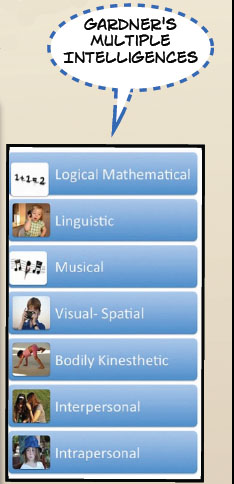 Now let’s look at Gardner’s Multiple Intelligences. Most apps will draw on the Visual-Spatial intelligence and many can be Bodily Kinesthetic. What about Musical, Interpersonal or Logical Mathematical? Look for these characteristics also. This spring at the AIMS Tech conference, I saw an app that used the Bodily Kinesthetic Intelligence to learn fractions. The app used a fraction bar at the bottom that was equal to 1, and a ball that bounced on the screen. You had to move the iPad, and body, so that the ball bounced on the correct portion of the fraction at the bottom. Can you get the ball to approximately bounce on ½, ¼? This app drew on the Bodily Kinesthetic intelligence that may not have always been utilized in a traditional fraction lesson.
21st Century Skills
Let’s move on to 21st Century Learning Skills. I instantly think of the 4C’s as part of 21st Century Learning Skills: Communication, Collaboration, Creativity, and Critical Thinking. Here is a cute video to watch to help you remember the 4C’s. Most of our students can “follow the directions” but can they complete the other C’s. Do we place too much importance on following the directions and not the other qualities? We should ask ourselves... Does the app involve the use of critical thinking skills? Does the app allow for Collaboration and Communication? Or think about ways to do this in your classroom....Have a group of students work with 1 student’s iPad, or work collaboratively as a group to create 1 collective project. We’ll still be having our meet up on the 28th, and if you have an iPad or access to one, please bring it and share. I’ll be bringing one, so come and play with some of the free apps I’ve been checking out, and most importantly talk and have a cup of coffee, I mean most importantly let’s share and learn from each other......until then, let’s continue to share on Edmodo. Lanette
 Our partner in learning, TECHsplorations, encourages us to sign in/up for Edmodo and join our summer reading discussion group, and join the iPad discussion group for the Lower School. Let’s use the iPad group space in Edmodo to share our thoughts. So for Week 1, Let’s dream about what our classroom might look like with every girl with an iPad in their hand. Share what you think this might look like...if you are already familiar with the iPad share your thoughts, if not explore the links below which will provide a window into some classrooms who are already using iPads. Daydream while the boxes of iPads arrive... My Learning Journey - This blog is by Melissa Scott, Technology Integration Specialist at Flint Hill School. This school year, her school went 1:1 with iPads for JK-4. She writes about her own personal learning and iPads on her blog. iPads at Burley - This blog is a collection of posts about the integration of iPads in Grades 1-5 at the Burley School in Chicago. iPad Adventures at Lower School - This blog chronicles the use of iPads in Kindergarten. There are lots of resources here for K-2. Apps in Education - This blog organizes Apps by subject areas. Special Area teachers..this one’s for you! It also includes English and Math. Our Alaska Stories - This blog is devoted to 5th grade and the use of iPads in the classroom. Great ideas for Grades 3-5. Join me in dreaming, Let's Share on Edmodo..... Enjoy! Lanette
|





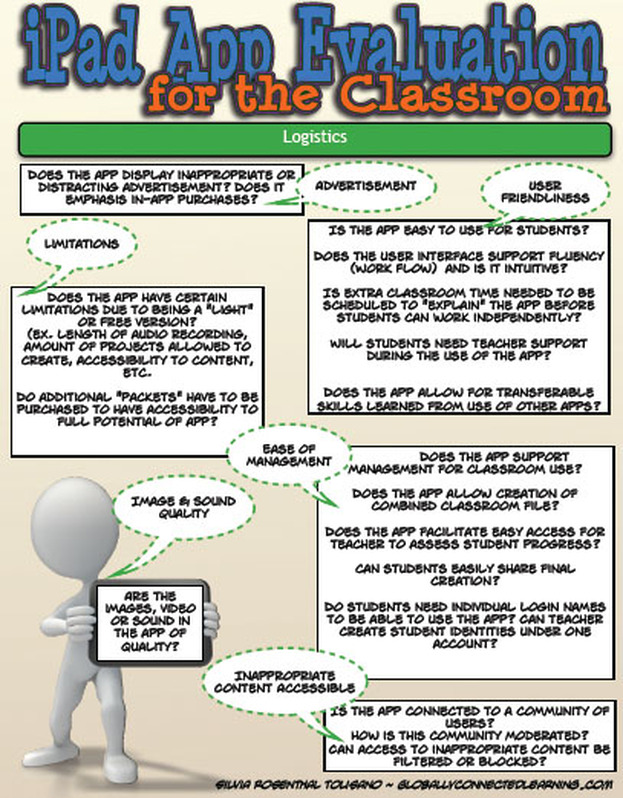
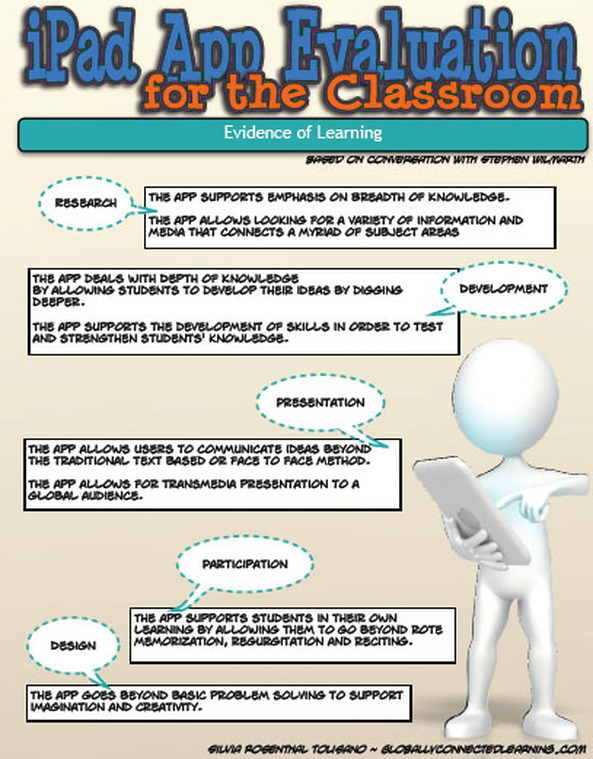

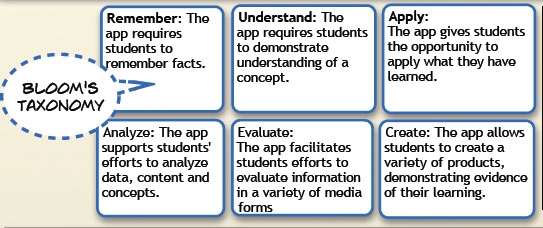
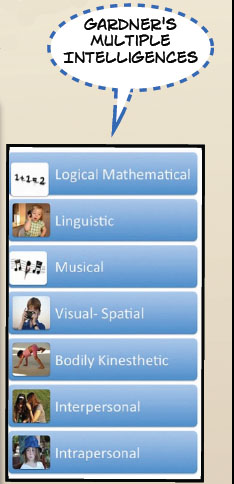
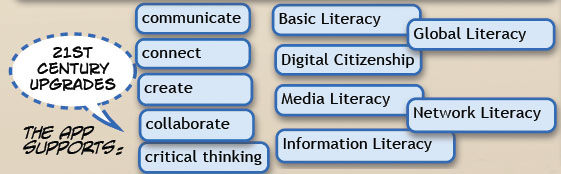

 RSS Feed
RSS Feed